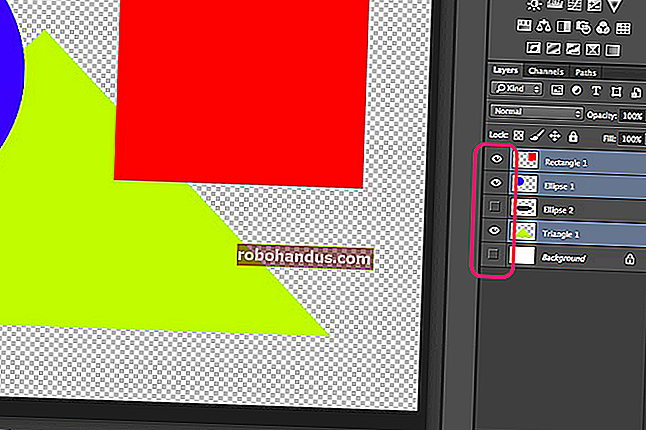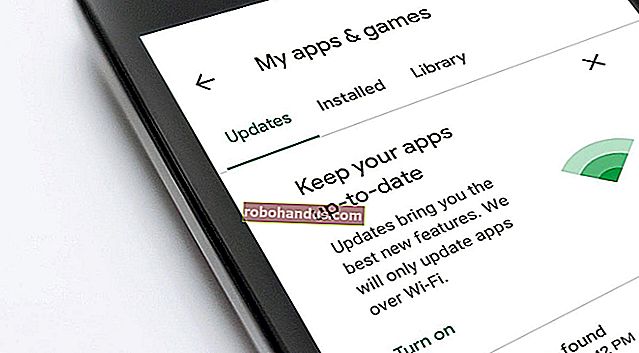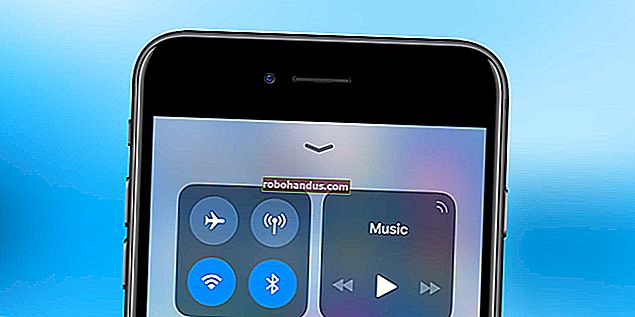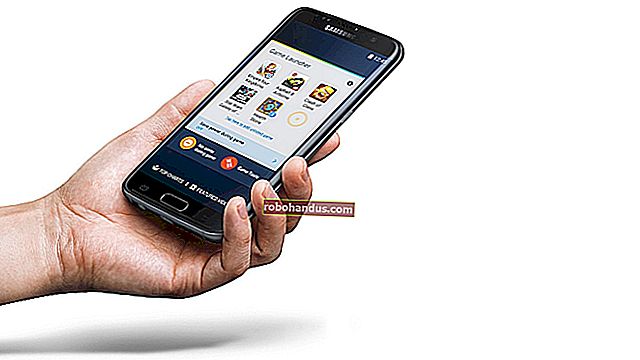Cara Menggunakan netstat di Linux

netstatPerintah Linux memberi Anda harta karun informasi tentang koneksi jaringan Anda, port yang sedang digunakan, dan proses yang menggunakannya. Pelajari cara menggunakannya.
Port, Proses, dan Protokol
Soket jaringan dapat disambungkan atau menunggu sambungan. Sambungan menggunakan protokol jaringan seperti Transport Control Protocol (TCP) atau User Datagram Protocol UDP. Mereka menggunakan alamat Protokol Internet dan port jaringan untuk membuat koneksi.
Kata soket mungkin membayangkan gambar titik koneksi fisik untuk kabel atau kabel, tetapi dalam konteks ini, soket adalah konstruksi perangkat lunak yang digunakan untuk menangani salah satu ujung koneksi data jaringan.
Soket memiliki dua status utama: Soket tersebut terhubung dan memfasilitasi komunikasi jaringan yang berkelanjutan, atau sedang menunggu koneksi masuk untuk menyambungkannya. Ada keadaan lain, seperti keadaan ketika soket di tengah-tengah membuat koneksi pada perangkat jarak jauh, tetapi mengesampingkan status transien, Anda dapat menganggap soket sedang terhubung atau menunggu (yang sering disebut mendengarkan ).
Soket pendengar disebut server , dan soket yang meminta sambungan dengan soket pendengar disebut klien . Nama-nama ini tidak ada hubungannya dengan perangkat keras atau peran komputer. Mereka hanya menentukan peran masing-masing soket di setiap ujung koneksi.
The netstatperintah memungkinkan Anda menemukan yang soket terhubung dan yang soket mendengarkan. Artinya, ini memberi tahu Anda port mana yang sedang digunakan dan proses mana yang menggunakannya. Ini dapat menunjukkan tabel perutean dan statistik tentang antarmuka jaringan dan koneksi multicast Anda.
Fungsionalitas netstattelah direplikasi dari waktu ke waktu di berbagai utilitas Linux, seperti ip dan ss. Masih layak untuk mengetahui kakek dari semua perintah analisis jaringan ini, karena tersedia di semua sistem operasi mirip Linux dan Unix, dan bahkan di Windows dan Mac.
Berikut cara menggunakannya, lengkap dengan contoh perintahnya.
Cantumkan Semua Soket
Opsi -a(semua) netstatmenampilkan semua soket yang terhubung dan menunggu. Perintah ini cenderung menghasilkan daftar yang panjang, jadi kami menyalurkannya ke dalam less.
netstat -a | kurang

Daftar tersebut mencakup soket TCP (IP), TCP6 (IPv6), dan UDP.

Pembungkusan di jendela terminal membuatnya agak sulit untuk melihat apa yang sedang terjadi. Berikut beberapa bagian dari daftar itu:
Koneksi Internet aktif (server dan mapan) Proto Recv-Q Send-Q Alamat Lokal Asing Alamat Status tcp 0 0 localhost: domain 0.0.0.0:* DENGARKAN tcp 0 0 0.0.0.0:ssh 0.0.0.0:* DENGARKAN tcp 0 0 localhost : ipp 0.0.0.0:* DENGARKAN tcp 0 0 localhost: smtp 0.0.0.0:* DENGARKAN tcp6 0 0 [::]: ssh [::]: * DENGARKAN tcp6 0 0 ip6-localhost: ipp [::]: * DENGARKAN. . . Soket domain UNIX aktif (server dan didirikan) Proto RefCnt Flags Type State I-Node Path unix 24 [] DGRAM 12831 / run / systemd / journal / dev-log unix 2 [ACC] STREAM LISTENING 24747 @ / tmp / dbus-zH6clYmvw8 unix 2 [] DGRAM 26372 / run / user / 1000 / systemd / notify unix 2 [] DGRAM 23382 / run / user / 121 / systemd / notify unix 2 [ACC] MENDENGARKAN SEQPACKET 12839 / run / udev / control
Bagian "Internet Aktif" mencantumkan koneksi eksternal yang terhubung dan soket lokal yang mendengarkan permintaan koneksi jarak jauh. Artinya, ini mencantumkan koneksi jaringan yang (atau akan) dibuat ke perangkat eksternal.
Bagian "domain UNIX" mencantumkan koneksi internal yang terhubung dan mendengarkan. Dengan kata lain, ini mencantumkan koneksi yang telah dibuat dalam komputer Anda antara berbagai aplikasi, proses, dan elemen sistem operasi.
Kolom "Internet Aktif" adalah:
- Proto: Protokol yang digunakan oleh soket ini (misalnya, TCP atau UDP).
- Recv-Q: Antrian terima. Ini adalah byte masuk yang telah diterima dan di-buffer, menunggu proses lokal yang menggunakan koneksi ini untuk membaca dan menggunakannya.
- Send-Q: Antrian kirim. Ini menunjukkan byte yang siap dikirim dari antrian kirim.
- Alamat lokal: Rincian alamat dari sambungan lokal. Standarnya adalah untuk
netstatmenampilkan nama host lokal untuk alamat tersebut, dan nama layanan untuk port tersebut. - Alamat asing: Alamat dan nomor port dari ujung sambungan jarak jauh.
- Status : Status soket lokal. Untuk soket UDP, biasanya ini kosong. Lihat tabel negara bagian di bawah ini.
Untuk koneksi TCP, nilai status dapat berupa salah satu dari berikut ini:
- DENGARKAN: Hanya sisi server. Soket sedang menunggu permintaan koneksi.
- SYN-SENT: Hanya sisi klien. Soket ini telah membuat permintaan koneksi dan menunggu untuk melihat apakah akan diterima.
- SYN-RECEIVED: Hanya sisi server. Soket ini menunggu pengakuan koneksi setelah menerima permintaan koneksi.
- DIDIRIKAN: Server dan klien. Koneksi yang berfungsi telah dibuat antara server dan klien, memungkinkan data untuk ditransfer di antara keduanya.
- FIN-WAIT-1: Server dan klien. Soket ini menunggu permintaan pemutusan koneksi dari soket jarak jauh, atau untuk pengakuan permintaan pemutusan koneksi yang sebelumnya dikirim dari soket ini.
- FIN-WAIT-2: Server dan klien. Soket ini sedang menunggu permintaan pemutusan koneksi dari soket jarak jauh.
- TUTUP-TUNGGU: Server dan klien. Soket ini sedang menunggu permintaan pemutusan koneksi dari pengguna lokal.
- PENUTUP: Server dan klien. Soket ini sedang menunggu pengakuan permintaan pemutusan koneksi dari soket jarak jauh.
- LAST-ACK: Server dan klien. Soket ini sedang menunggu pengakuan permintaan pemutusan koneksi yang dikirim ke soket jarak jauh.
- TUNGGU WAKTU: Server dan klien. Soket ini mengirimkan pengakuan ke soket jarak jauh untuk memberi tahu bahwa soket tersebut menerima permintaan penghentian soket jarak jauh. Sekarang menunggu untuk memastikan bahwa pengakuan telah diterima.
- TUTUP: Tidak ada koneksi, jadi soket telah diakhiri.
Kolom "domain Unix" adalah:
- Proto: Protokol yang digunakan oleh soket ini. Ini akan menjadi "unix".
- RefCnt: Jumlah referensi. Jumlah proses yang terpasang yang terhubung ke soket ini.
- Flags: Ini biasanya disetel ke
ACC, yang mewakiliSO_ACCEPTON, artinya soket sedang menunggu permintaan koneksi.SO_WAITDATA, ditampilkan sebagaiW, berarti ada data yang menunggu untuk dibaca.SO_NOSPACE, ditampilkan sebagaiN, berarti tidak ada ruang untuk menulis data ke soket (misalnya, buffer pengiriman penuh). - Jenis: Jenis soket. Lihat tabel tipe di bawah ini.
- Status : Status soket. Lihat tabel negara bagian di bawah ini.
- I-Node: Inode sistem file yang terkait dengan soket ini.
- Jalur : Jalur sistem file ke soket.
Jenis soket domain Unix dapat berupa salah satu dari berikut ini:
- DGRAM: Soket sedang digunakan dalam mode datagram, menggunakan pesan dengan panjang tetap. Datagram tidak dijamin dapat diandalkan, diurutkan, atau tidak digandakan.
- STREAM: Soket ini adalah soket aliran. Ini adalah jenis koneksi soket "normal" yang biasa. Soket ini dirancang untuk memberikan pengiriman paket yang berurutan (sesuai urutan) yang andal.
- RAW: Soket ini digunakan sebagai soket mentah. Soket mentah beroperasi di tingkat jaringan Model OSI dan tidak mereferensikan header TCP dan UDP dari tingkat pengangkutan.
- RDM: Soket ini terletak di salah satu ujung koneksi pesan yang dikirimkan dengan andal.
- SEQPACKET: This socket is operating as a sequential packet socket, which is another means of providing reliable, sequenced, and unduplicated packet delivery.
- PACKET: Raw interface access socket. Packet sockets are used to receive or send raw packets at the device driver (i.e., data link layer) level of the OSI model.
The Unix domain socket state can be one of the following:
- FREE: This socket is unallocated.
- LISTENING: This socket is listening for incoming connection requests.
- CONNECTING: This socket is in the process of connecting.
- CONNECTED: A connection has been established, and the socket is able to receive and transmit data.
- DISCONNECTING: The connection is in the process of being terminated.
Wow, that’s a lot of information! Many of the netstat options refine the results in one way or another, but they don’t change the content too much. Let’s take a look.
Listing Sockets by Type
The netstat -a command can provide more information than you need to see. If you only want or need to see the TCP sockets, you can use the -t (TCP) option to restrict the display to only show TCP sockets.
netstat -at | less

The display out is greatly reduced. The few sockets that are listed are all TCP sockets.

The -u (UDP) and -x (UNIX) options behave in a similar way, restricting the results to the type of socket specified on the command line. Here’s the -u (UDP) option in use:
netstat -au | less

Only UDP sockets are listed.

Listing Sockets by State
To see the sockets that are in the listening or waiting state, use the -l (listening) option.
netstat -l | less

The sockets that are listed are those that are in the listening state.

This can be combined with the -t (TCP, -u (UDP) and -x (UNIX) options to further home in on the sockets of interest. Let’s look for listening TCP sockets:
netstat -lt | less

Now, we see only TCP listening sockets.

Network Statistics by Protocol
To see statistics for a protocol, use the -s (statistics) option and pass in the -t (TCP), -u (UDP), or -x (UNIX) options. If you just use the -s (statistics) option on its own, you’ll see statistics for all protocols. Let’s check the statistics for the TCP protocol.
netstat -st | less

A collection of statistics for the TCP connections is displayed in less.

Showing Process Names and PIDs
It can be useful to see the process ID (PID) of the process using a socket, together with the name of that process. The -p (program) option does just that. Let’s see what the PIDs and process names are for the processes using a TCP socket that is in the listening state. We use sudo to make sure we receive all of the information that is available, including any information that would normally require root permissions.
sudo netstat -p -at

Here’s that output in a formatted table:
Active Internet connections (servers and established) Proto Recv-Q Send-Q Local Address Foreign Address State PID/Program name tcp 0 0 localhost:domain 0.0.0.0:* LISTEN 6927/systemd-resolv tcp 0 0 0.0.0.0:ssh 0.0.0.0:* LISTEN 751/sshd tcp 0 0 localhost:ipp 0.0.0.0:* LISTEN 7687/cupsd tcp 0 0 localhost:smtp 0.0.0.0:* LISTEN 1176/master tcp6 0 0 [::]:ssh [::]:* LISTEN 751/sshd tcp6 0 0 ip6-localhost:ipp [::]:* LISTEN 7687/cupsd tcp6 0 0 ip6-localhost:smtp [::]:* LISTEN 1176/master
We’ve got an extra column called “PID/program name.” This column lists the PID and name of the process using each of the sockets.
Listing Numeric Addresses
Another step we can take to remove some ambiguity is to display the local and remote addresses as IP addresses instead of their resolved domain and hostnames. If we use the -n (numeric) option, the IPv4 addresses are shown in dotted-decimal format:
sudo netstat -an | less

The IP addresses are shown as numeric values. The port numbers are also shown, separated by a colon ” : ” from the IP Address.

An IP address of 127.0.0.1 shows that the socket is bound to the loopback address of the local computer. You can think of an IP address of 0.0.0.0 as meaning the “default route” for local addresses, and “any IP address” for foreign addresses. IPv6 addresses shown as “::” are also all zero addresses.
The ports that are listed can be easily checked to see what their usual purpose is:
- 22: This is the Secure Shell (SSH) listening port.
- 25: This the Simple Mail Transfer Protocol (SMTP) listening port.
- 53: This is the Domain Name System (DNS) listening port.
- 68: This is the Dynamic Host Configuration Protocol (DHCP) listening port.
- 631: This is the Common UNIX Printing System (CUPS) listening port.
RELATED:What is the Difference Between 127.0.0.1 and 0.0.0.0?
Displaying the Routing Table
The -r (route) option displays the kernel routing table.
sudo netstat -r

Here’s that output in a neat table:
Kernel IP routing table Destination Gateway Genmask Flags MSS Window irtt Iface default Vigor.router 0.0.0.0 UG 0 0 0 enp0s3 link-local 0.0.0.0 255.255.0.0 U 0 0 0 enp0s3 192.168.4.0 0.0.0.0 255.255.255.0 U 0 0 0 enp0s3
And, here’s what the columns mean:
- Destination: The destination network or destination host device (if the destination is not a network).
- Gateway: The gateway address. An asterisk “
*” appears here if a gateway address is not set. - Genmask: The subnet mask for the route.
- Flags: See the flags table, below.
- MSS: Default Maximum Segment Size for TCP connections over this route—this is the largest amount of data that can be received in one TCP segment.
- Window: The default window size for TCP connections over this route, indicating the number of packets that can be transferred and received before the receiving buffer is full. In practice, the packets are consumed by the receiving application.
- irtt: The Initial Round Trip Time. This value is referenced by the kernel to make dynamic adjustments to TCP parameters for remote connections that are slow to respond.
- Iface: The network interface from which the packets sent over this route are transmitted.
The flags value can be one of:
- U: The route is up.
- H: Target is a host and the only destination possible on this route.
- G: Use the gateway.
- R: Reinstate the route for dynamic routing.
- D: Dynamically installed by the routing daemon.
- M: Modified by the routing daemon when it received an Internet Control Message Protocol (ICMP) packet.
- A: Installed by
addrconf, the automated DNS and DHCP config file generator. - C: Cache entry.
- !: Reject route.
Finding the Port Used by a Process
If we pipe the output of netstat through grep, we can search for a process by name and identify the port it is using. We use the -a (all), -n (numeric) and -p (program) options used previously, and search for “sshd.”
sudo netstat -anp | grep "sshd"

grep finds the target string, and we see that the sshd daemon is using port 22.
Of course, we can also do this in reverse. If we search for “:22”, we can find out which process is using that port, if any.
sudo netstat -anp | grep ":22"

This time grep finds the “:22” target string, and we see that the process using this port is the sshd daemon, process ID 751.
List the Network Interfaces
The -i (interfaces) option will display a table of the network interfaces that netstat can discover.
sudo netstat -i

Here’s the output in a more legible fashion:
Kernel Interface table Iface MTU RX-OK RX-ERR RX-DRP RX-OVR TX-OK TX-ERR TX-DRP TX-OVR Flg enp0s3 1500 4520671 0 0 0 4779773 0 0 0 BMRU lo 65536 30175 0 0 0 30175 0 0 0 LRU
This is what the columns mean:
- Iface: The name of the interface. The
enp0s3interface is the network interface to the outside world, and thelointerface is the loopback interface. The loopback interface enables processes to intercommunicate within the computer using networking protocols, even if the computer is not connected to a network. - MTU: The Maximum Transmission Unit (MTU). This is the largest “packet” that can be sent. It consists of a header containing routing and protocol flags, and other metadata, plus the data that is actually being transported.
- RX-OK: The number of packets received, with no errors.
- RX-ERR: The number of packets received, with errors. We want this to be as low as possible.
- RX-DRP: The number of packets dropped (i.e., lost). We also want this to be as low as possible.
- RX-OVR: Number of packets lost due to overflows when receiving. This usually means that the receiving buffer was full and could not accept any more data, but more data was received and had to be discarded. The lower this figure, the better, and zero is perfect.
- TX-OK: The number of packets transmitted, with no errors.
- RX-ERR: The number of packets transmitted, with errors. We want this to be zero.
- RX-DRP: The number of packets dropped when transmitting. Ideally, this should be zero.
- RX-OVR: The number of packets lost due to overflows when transmitting. This usually means the send buffer was full and could not accept any more data, but more data was was ready to be transmitted and had to be discarded.
- Flg: Flags. See the flags table below.
The flags represent the following:
- B: A broadcast address is in use.
- L: This interface is a loopback device.
- M: All packets are being received (i.e., in promiscuous mode). Nothing is filtered or discarded.
- O: Address Resolution Protocol (ARP) is turned off for this interface.
- P: This is a Point-to-Point (PPP) connection.
- R: The interface is running.
- U: The interface is up.
List Multicast Group Memberships
Simply put, a multicast transmission enables a packet to be sent only once, regardless of the number of recipients. For services such as video streaming, for example, this increases the efficiency from the sender’s point of view by a tremendous amount.
The -g (groups) option makes netstat list the multicast group membership of sockets on each interface.
sudo netstat -g

The columns are quite simple:
- Interface: The name of the interface over which the socket is transmitting.
- RefCnt: The reference count, which is the number of processes attached to the socket.
- Group: The name or identifier of the multicast group.
The New Kids on the Block
The route, ip, ifconfig, and ss commands can provide a lot of what netstat is capable of showing you. They’re all great commands and worth checking out.
We’ve focused on netstat because it is universally available, regardless of which Unix-like operating system you’re working on, even the obscure ones.